| View previous topic :: View next topic |
| Author |
Message |
Zohan
Gayest Man Alive
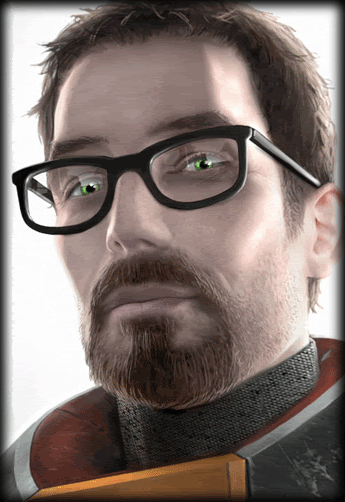 Reputation: 1 Reputation: 1
Joined: 13 Jun 2008
Posts: 183
|
 Posted: Sun Jun 07, 2009 2:40 am Post subject: Another sig Posted: Sun Jun 07, 2009 2:40 am Post subject: Another sig |
 |
|
Posting
Last edited by Zohan on Sun Jun 07, 2009 5:22 pm; edited 1 time in total |
|
| Back to top |
|
 |
Kronos
Grandmaster Cheater Supreme
 Reputation: 0 Reputation: 0
Joined: 15 Dec 2008
Posts: 1606
Location: wtf
|
 Posted: Sun Jun 07, 2009 2:43 am Post subject: Posted: Sun Jun 07, 2009 2:43 am Post subject: |
 |
|
Add an photofilter to the render so it blends well with the background. Add lightning.. i would prefer on the up left.(Just use a Soft white brush and put the layer on overlay) and also a text.
_________________
|
|
| Back to top |
|
 |
Zohan
Gayest Man Alive
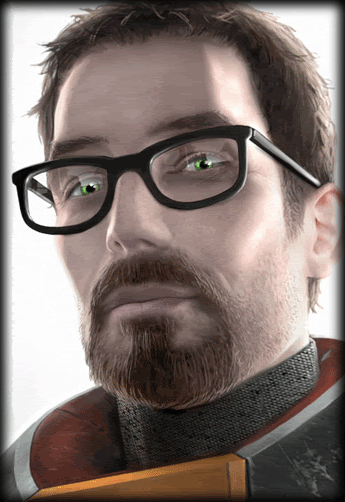 Reputation: 1 Reputation: 1
Joined: 13 Jun 2008
Posts: 183
|
 Posted: Sun Jun 07, 2009 2:47 am Post subject: Posted: Sun Jun 07, 2009 2:47 am Post subject: |
 |
|
| Kronos wrote: | | Add an photofilter to the render so it blends well with the background. Add lightning.. i would prefer on the up left.(Just use a Soft white brush and put the layer on overlay) and also a text. |
I don't have a clue what you really mean...
|
|
| Back to top |
|
 |
Phixen
I post too much
![]() Reputation: 0 Reputation: 0
Joined: 27 Oct 2008
Posts: 4123
|
 Posted: Sun Jun 07, 2009 2:54 am Post subject: Posted: Sun Jun 07, 2009 2:54 am Post subject: |
 |
|
| The Jew wrote: | | Kronos wrote: | | Add an photofilter to the render so it blends well with the background. Add lightning.. i would prefer on the up left.(Just use a Soft white brush and put the layer on overlay) and also a text. |
I don't have a clue what you really mean... |
Photofilter = Adjustment Layer
Lighting = Brush with a soft brush on the top left set on Overlay or decrease opacity.
Make King blend well on to the background, a good way is to smudge him. or you can change the color of the background to go well with the render's colors.
Another way to make the render stand out is by sharpening him. You should also add depth. Use the Burn and/or Dodge Tool.
|
|
| Back to top |
|
 |
Kronos
Grandmaster Cheater Supreme
 Reputation: 0 Reputation: 0
Joined: 15 Dec 2008
Posts: 1606
Location: wtf
|
 Posted: Sun Jun 07, 2009 2:55 am Post subject: Posted: Sun Jun 07, 2009 2:55 am Post subject: |
 |
|
| The Jew wrote: | | Kronos wrote: | | Add an photofilter to the render so it blends well with the background. Add lightning.. i would prefer on the up left.(Just use a Soft white brush and put the layer on overlay) and also a text. |
I don't have a clue what you really mean... |
Lol.. ok... ill explain you detailed.
Open the .psd of the sig. then select the layer which have the tiger pic then goto layer>new layer adjustment>Photo filter. then select the magneta filter and mess with the density when you get something good. After that create a new layer(Shit+Ctrl+N) and select a soft white brush and brush at the top left and put the layer on overlay.
_________________
|
|
| Back to top |
|
 |
Zohan
Gayest Man Alive
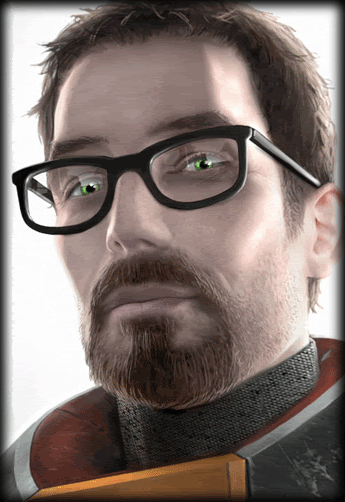 Reputation: 1 Reputation: 1
Joined: 13 Jun 2008
Posts: 183
|
 Posted: Sun Jun 07, 2009 2:56 am Post subject: Posted: Sun Jun 07, 2009 2:56 am Post subject: |
 |
|
| Phixen wrote: | | The Jew wrote: | | Kronos wrote: | | Add an photofilter to the render so it blends well with the background. Add lightning.. i would prefer on the up left.(Just use a Soft white brush and put the layer on overlay) and also a text. |
I don't have a clue what you really mean... |
Photofilter = Adjustment Layer
Lighting = Brush with a soft brush on the top left set on Overlay or decrease opacity.
Make King blend well on to the background, a good way is to smudge him. or you can change the color of the background to go well with the render's colors.
Another way to make the render stand out is by sharpening him. You should also add depth. Use the Burn and/or Dodge Tool. |
Can you explain that a tiny simpler?
I just bought CS2 today
|
|
| Back to top |
|
 |
sponge cake recipe
Grandmaster Cheater Supreme
![]() Reputation: 22 Reputation: 22
Joined: 24 Sep 2007
Posts: 1635
|
 Posted: Sun Jun 07, 2009 3:04 am Post subject: Posted: Sun Jun 07, 2009 3:04 am Post subject: |
 |
|
For those too lazy to click:

|
|
| Back to top |
|
 |
Phixen
I post too much
![]() Reputation: 0 Reputation: 0
Joined: 27 Oct 2008
Posts: 4123
|
 Posted: Sun Jun 07, 2009 3:07 am Post subject: Posted: Sun Jun 07, 2009 3:07 am Post subject: |
 |
|
| The Jew wrote: | | Phixen wrote: | | The Jew wrote: | | Kronos wrote: | | Add an photofilter to the render so it blends well with the background. Add lightning.. i would prefer on the up left.(Just use a Soft white brush and put the layer on overlay) and also a text. |
I don't have a clue what you really mean... |
Photofilter = Adjustment Layer
Lighting = Brush with a soft brush on the top left set on Overlay or decrease opacity.
Make King blend well on to the background, a good way is to smudge him. or you can change the color of the background to go well with the render's colors.
Another way to make the render stand out is by sharpening him. You should also add depth. Use the Burn and/or Dodge Tool. |
Can you explain that a tiny simpler?
I just bought CS2 today |
Hmm, I'm not good with explanations.
Anyhow:
Photofilter.
1. Layer
2. New Adjustment Layer
3. Photofilter
4. Choose your desired filter
5. Adjust the Density
Sharpening:
1. Choose the Layer you want to sharpen.
2. Filter
3. Sharpen
4. Sharpen.
Yes, I intended that.
Lighting:
1. New layer
2. Select the brush tool
3. Choose a soft brush (the brush that looks blurred)
4. Choose white as the color of the brush (Press D then X)
5. Brush on the top left corner of your sig, or whichever the lighting should come from
6. Decrease the opacity or set the blending mode to whichever fits.
For smudging, you use the Smudge Tool (the hand that's pointing downwards, not sure if the icon's the same for your version, I'm using CS4)
|
|
| Back to top |
|
 |
Zohan
Gayest Man Alive
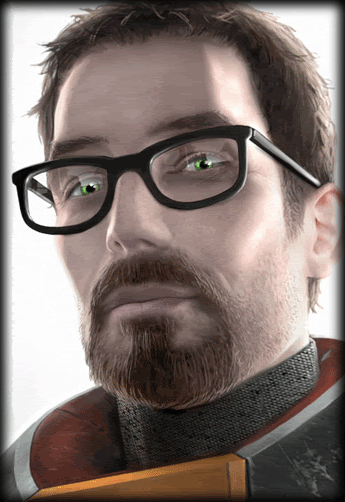 Reputation: 1 Reputation: 1
Joined: 13 Jun 2008
Posts: 183
|
 Posted: Sun Jun 07, 2009 3:11 am Post subject: Posted: Sun Jun 07, 2009 3:11 am Post subject: |
 |
|
| Phixen wrote: | | The Jew wrote: | | Phixen wrote: | | The Jew wrote: | | Kronos wrote: | | Add an photofilter to the render so it blends well with the background. Add lightning.. i would prefer on the up left.(Just use a Soft white brush and put the layer on overlay) and also a text. |
I don't have a clue what you really mean... |
Photofilter = Adjustment Layer
Lighting = Brush with a soft brush on the top left set on Overlay or decrease opacity.
Make King blend well on to the background, a good way is to smudge him. or you can change the color of the background to go well with the render's colors.
Another way to make the render stand out is by sharpening him. You should also add depth. Use the Burn and/or Dodge Tool. |
Can you explain that a tiny simpler?
I just bought CS2 today |
Hmm, I'm not good with explanations.
Anyhow:
Photofilter.
1. Layer
2. New Adjustment Layer
3. Photofilter
4. Choose your desired filter
5. Adjust the Density
Sharpening:
1. Choose the Layer you want to sharpen.
2. Filter
3. Sharpen
4. Sharpen.
Yes, I intended that.
Lighting:
1. New layer
2. Select the brush tool
3. Choose a soft brush (the brush that looks blurred)
4. Choose white as the color of the brush (Press D then X)
5. Brush on the top left corner of your sig, or whichever the lighting should come from
6. Decrease the opacity or set the blending mode to whichever fits.
For smudging, you use the Smudge Tool (the hand that's pointing downwards, not sure if the icon's the same for your version, I'm using CS4) |
Easier to understand, thank you.
|
|
| Back to top |
|
 |
Chidori
Grandmaster Cheater
![]() Reputation: 1 Reputation: 1
Joined: 25 Apr 2008
Posts: 691
Location: Canada
|
 Posted: Sun Jun 07, 2009 2:43 pm Post subject: Posted: Sun Jun 07, 2009 2:43 pm Post subject: |
 |
|
for those who dont want to click 
|
|
| Back to top |
|
 |
Rawrtard
Grandmaster Cheater Supreme
 Reputation: 0 Reputation: 0
Joined: 06 Apr 2009
Posts: 1022
Location: Your mums pants with charlie the unicorn
|
 Posted: Sun Jun 07, 2009 3:33 pm Post subject: Posted: Sun Jun 07, 2009 3:33 pm Post subject: |
 |
|
| Chidori wrote: | | for those who dont want to click |
dude lazy image was already posted
_________________
 
| Rawss. wrote: | | I put cups up my ass when im nervous. |
|
|
| Back to top |
|
 |
Chidori
Grandmaster Cheater
![]() Reputation: 1 Reputation: 1
Joined: 25 Apr 2008
Posts: 691
Location: Canada
|
 Posted: Sun Jun 07, 2009 4:10 pm Post subject: Posted: Sun Jun 07, 2009 4:10 pm Post subject: |
 |
|
| lemon² wrote: | | Chidori wrote: | | for those who dont want to click |
dude lazy image was already posted |
i don't know what you just said but ok
|
|
| Back to top |
|
 |
Oblivious
Grandmaster Cheater Supreme
![]() Reputation: 45 Reputation: 45
Joined: 12 Mar 2008
Posts: 1732
|
 Posted: Sun Jun 07, 2009 4:16 pm Post subject: Posted: Sun Jun 07, 2009 4:16 pm Post subject: |
 |
|
| Chidori wrote: | | lemon² wrote: | | Chidori wrote: | | for those who dont want to click |
dude lazy image was already posted |
i don't know what you just said but ok |
read the whole thread
Viral/Ausfag already posted it.
|
|
| Back to top |
|
 |
Zohan
Gayest Man Alive
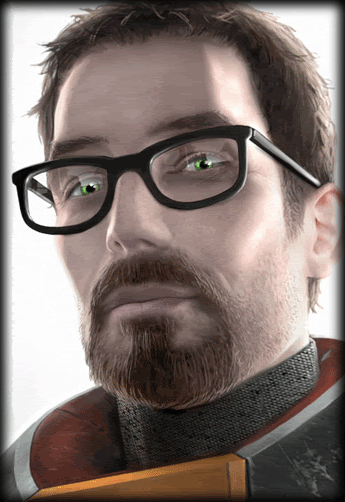 Reputation: 1 Reputation: 1
Joined: 13 Jun 2008
Posts: 183
|
 Posted: Sun Jun 07, 2009 5:23 pm Post subject: Posted: Sun Jun 07, 2009 5:23 pm Post subject: |
 |
|

New sig
|
|
| Back to top |
|
 |
redslothx
Grandmaster Cheater Supreme
 Reputation: 13 Reputation: 13
Joined: 27 Nov 2006
Posts: 1949
|
 Posted: Sun Jun 07, 2009 5:26 pm Post subject: Posted: Sun Jun 07, 2009 5:26 pm Post subject: |
 |
|
| The Jew wrote: | 
New sig |
looks like two different backgrounds in one sig. Try keeping the same style on both sides =0
_________________
Last edited by redslothx on Sun Jun 07, 2009 5:29 pm; edited 2 times in total |
|
| Back to top |
|
 |
|

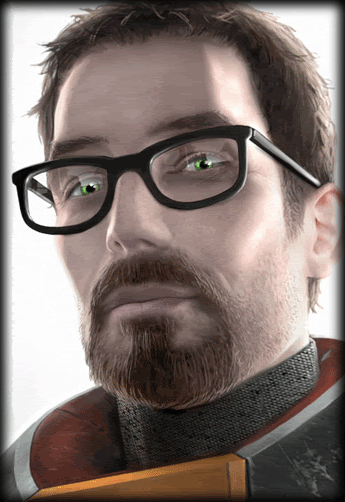 Reputation: 1
Reputation: 1 Reputation: 0
Reputation: 0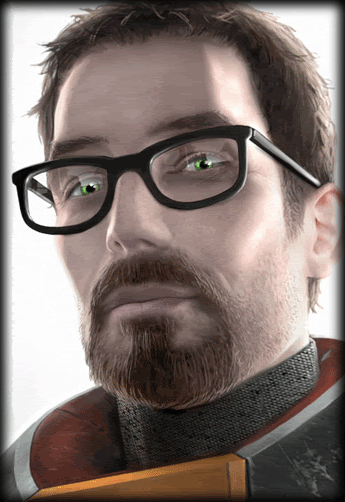 Reputation: 1
Reputation: 1 Reputation: 0
Reputation: 0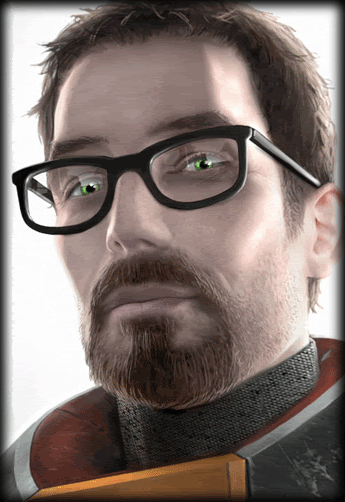 Reputation: 1
Reputation: 1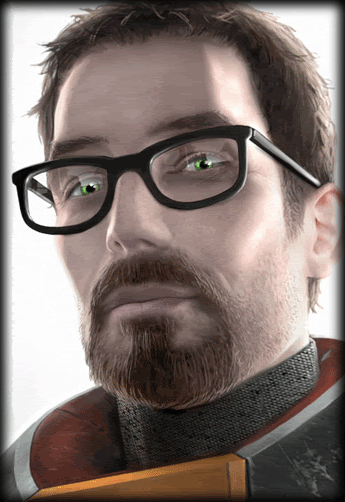 Reputation: 1
Reputation: 1 Reputation: 0
Reputation: 0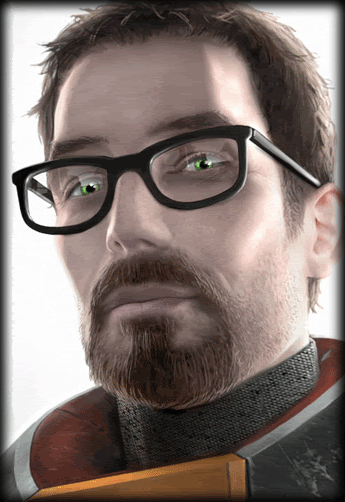 Reputation: 1
Reputation: 1 Reputation: 13
Reputation: 13






