AylinCE
Grandmaster Cheater Supreme
 Reputation: 32 Reputation: 32
Joined: 16 Feb 2017
Posts: 1253
|
 Posted: Thu Dec 27, 2018 1:20 pm Post subject: Open webBrowser from cheat table! Posted: Thu Dec 27, 2018 1:20 pm Post subject: Open webBrowser from cheat table! |
|
|
(Sorry for the translation.
Still, this; I know that it will not affect expression, construction and outcome.  ) )
You have no idea about what to do?
Watch:
https://youtu.be/RFNsArkOQJU
Why do we need this?
The user wants to use the trick table!
You're taking the video, uploading it to your Youtube channel.
You are leaving a link to the Cheat table for the user to access.
The user is watching the video. But it's hard to memorize all the steps.
The game is open, the Cheat Table is on, the side tab Cheat video is on!
The user walks between the game and the side tab, and that's exhausting!
Maybe you should open the video on a small screen.
The user must watch the game screen and perform the application.
So, let's make a small screen,
Let's put this screen into Trainer.
and wipe this screen when the trainer turns off.
**********************************************
First, download and install "Visual Studio 2017".
https://docs.microsoft.com/tr-tr/visualstudio/install/install-visual-studio?view=vs-2017
**********************************************
Open Visual Studio.
Start page: from the bottom right, "Create new project"
Project theme: "Windows Forms Application (.NET Framework) Visual C #)
Write a Name: (Example: ProjectYoutube)
Specify the file path for output recording:
(Location: Select a folder you know with "Browse", confirm)
Click "OK"
Wait. Your startup project will open.
(below, have a sample photo. Basic Template all.)
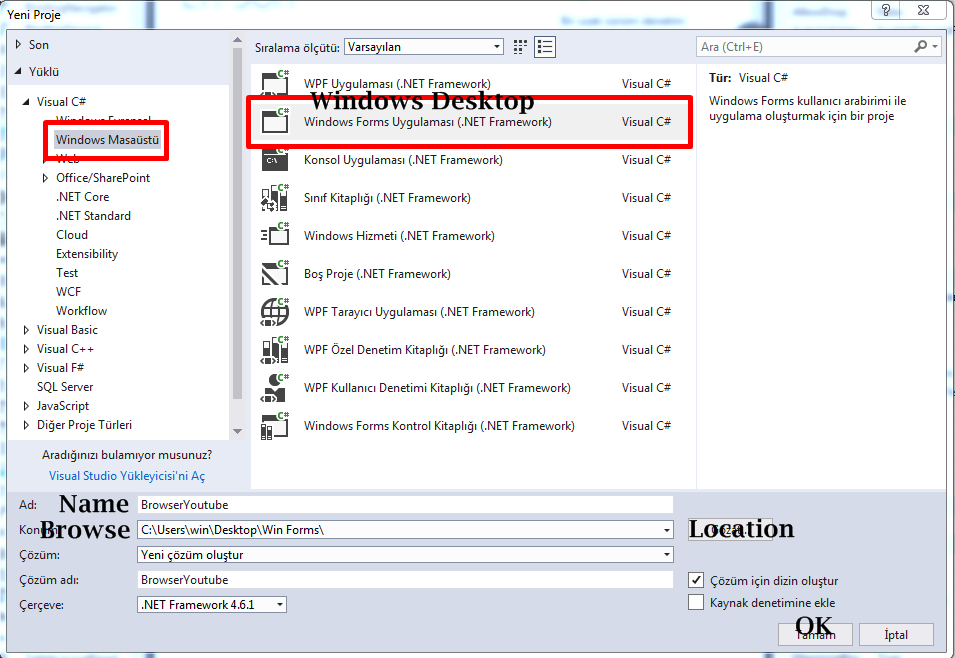
**********************************************
Current steps, like trainer at CE.
I'll give you basic needs. Decorate as you wish.
1) There must be a Form on the screen.
2) On the left side there should be "Tools Box".
3) On the right side of the tools should be "Properties" panel.
If these are okay, let's start.
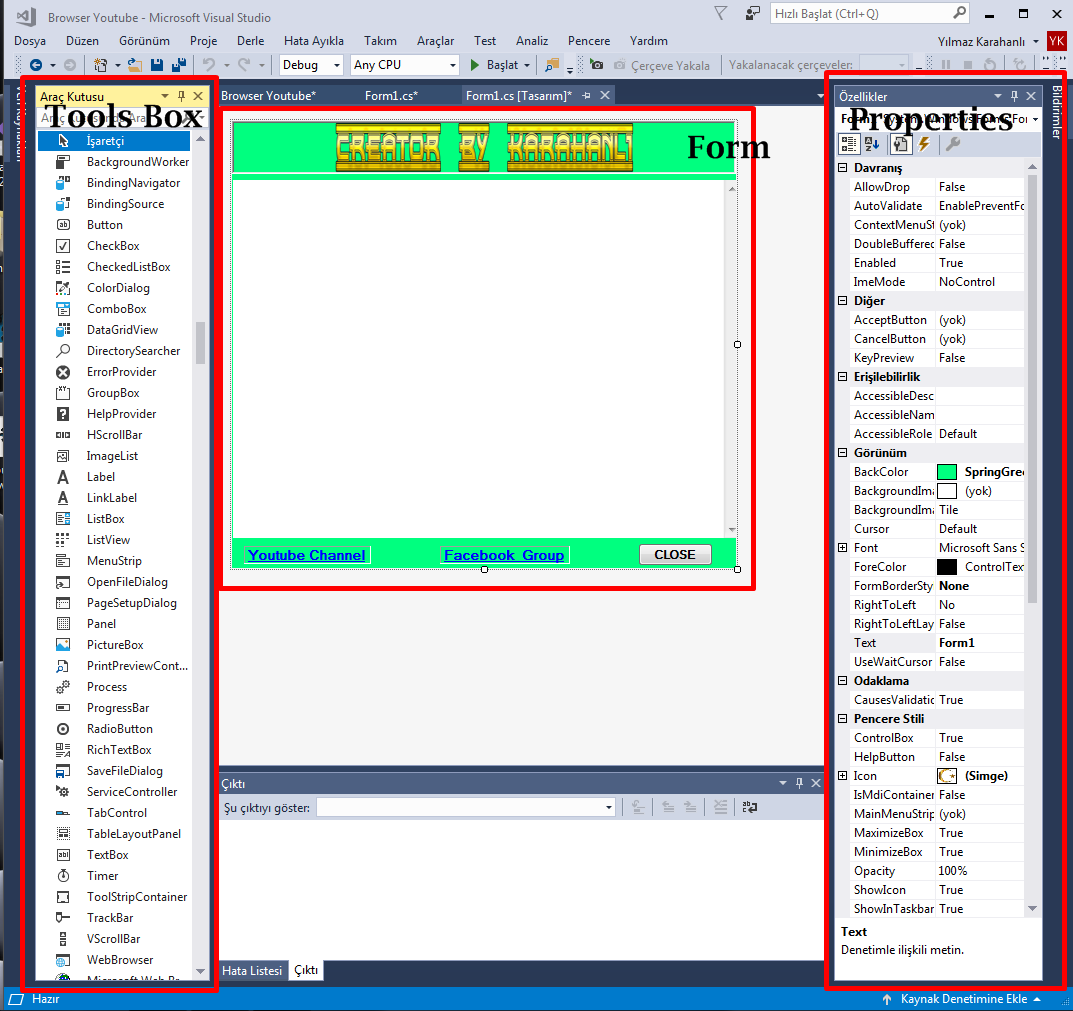
**********************************************
Tools applied in the following image,
Put it on the form.
In the "Properties" section, change the Texts.
Example: Text: LinkLabel1
Change: Text: Youtube Channel - like
So let's complete the deployment and naming.
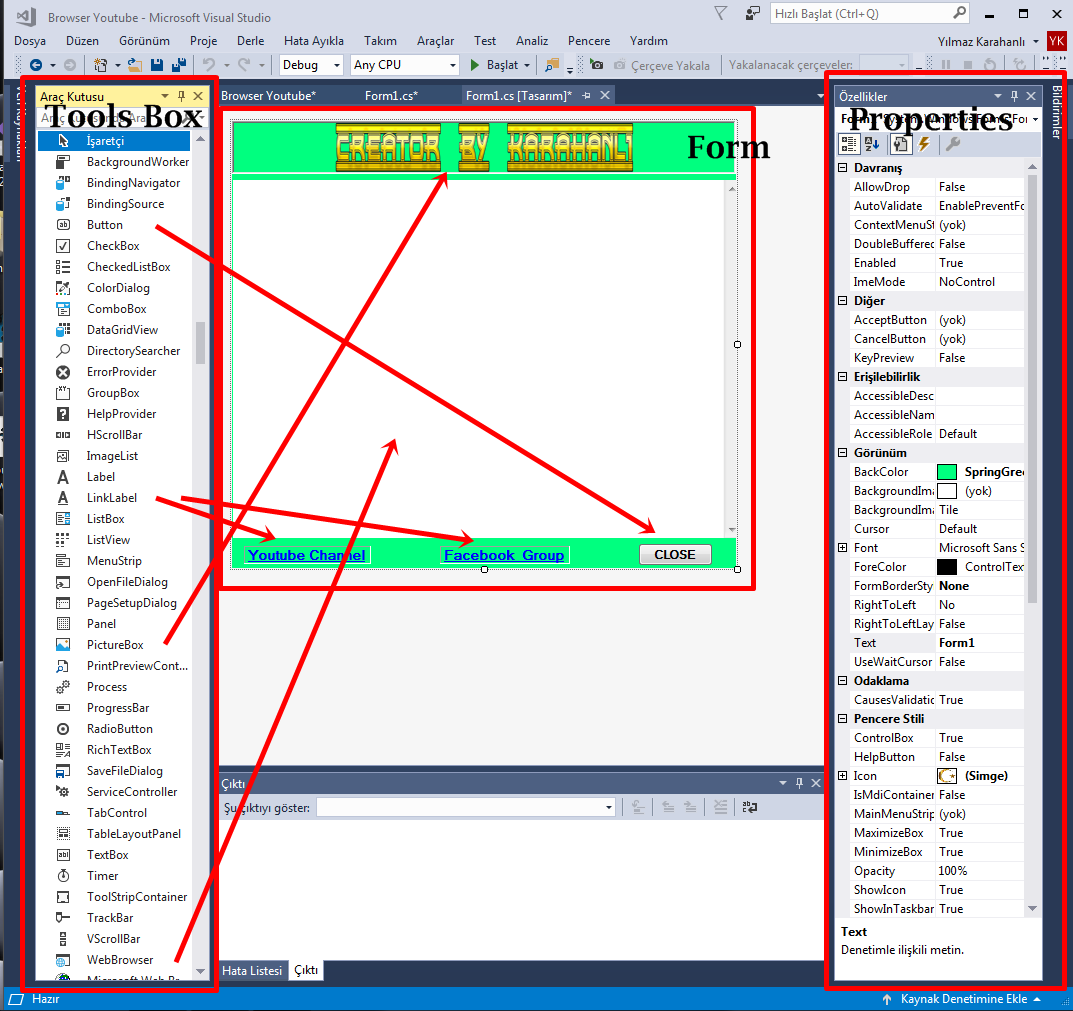
*********************************************
Now let's go to "onClick" encoding.
(Note: Do not copy and paste the code. Write the code)
1) Form
Double click on the top of the form.
code page will open.
Write down the line you don't have:
private void Form1_Load(object sender, EventArgs e)
{
| Code: | | webBrowser1.Navigate("https://www.youtube.com"); |
}
Type the URL of the page to load at the panel opening
Example For Google: webBrowser1.Navigate("https://www.google.com");
or Your Site Link.
2) LinkLabel1 and LinkLabel2
private void linkLabel1_LinkClicked(object sender, LinkLabelLinkClickedEventArgs e)
{
| Code: | | webBrowser1.Navigate("https://www.youtube.com/channel/UCIBIFn6ZWMFlVRH8CnafbbA"); |
}
3) Button1 (Close)
private void button1_Click(object sender, EventArgs e)
{
}
4) Drag form to: Picture Box1
In the form, click the Picture Box.
In the "Properties" window, click the "Events" icon.
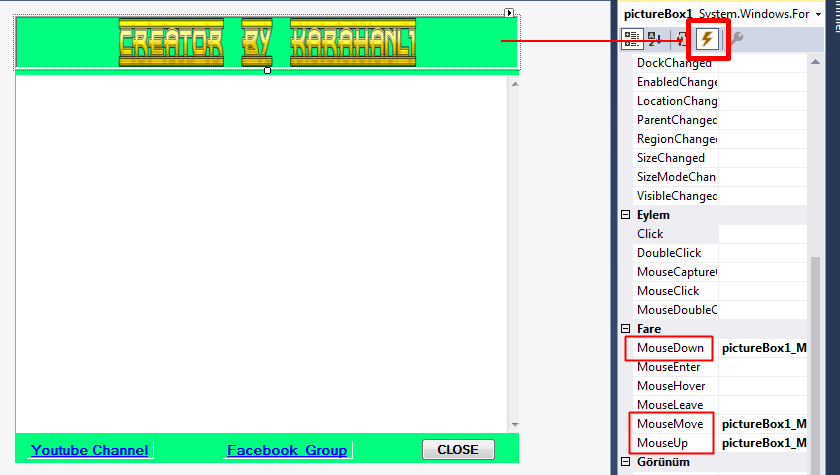
Let's encode these steps, respectively.
a) Mouse Down (Double-click on the text)
Complete the combo code as follows.
private void pictureBox1_MouseDown(object sender, MouseEventArgs e)
{
| Code: | TogMove = 1;
MValX = e.X;
MValY = e.Y; |
}
b) MouseUp (Double-click on the text)
private void pictureBox1_MouseUp(object sender, MouseEventArgs e)
{
}
c) Mouse Move (Double-click on the text)
private void pictureBox1_MouseMove(object sender, MouseEventArgs e)
{
| Code: | if(TogMove == 1)
{
this.SetDesktopLocation(MousePosition.X -
MValX, MousePosition.Y - MValY);
} |
}
d) int code: Now go to the beginning of the encoding and type the marked code there.
public partial class Form1 : Form
{
| Code: | int TogMove;
int MValX;
int MValY; |
public Form1()
{
InitializeComponent();
}
Now click the Form. In the "Properties" section
Let's make the form without a frame. So "FormBorderStyle: None"
************************************************
If you did everything right,
I assume that there is no error warning in the "Error List" below.
Click "Start" with the "Play" icon above
Let's start the preview.
Then in the top menu: "Project" >> click on your Form Properties.
Confirm your project as a program.
Specify and upload the same icon for the form.
Then register the form.
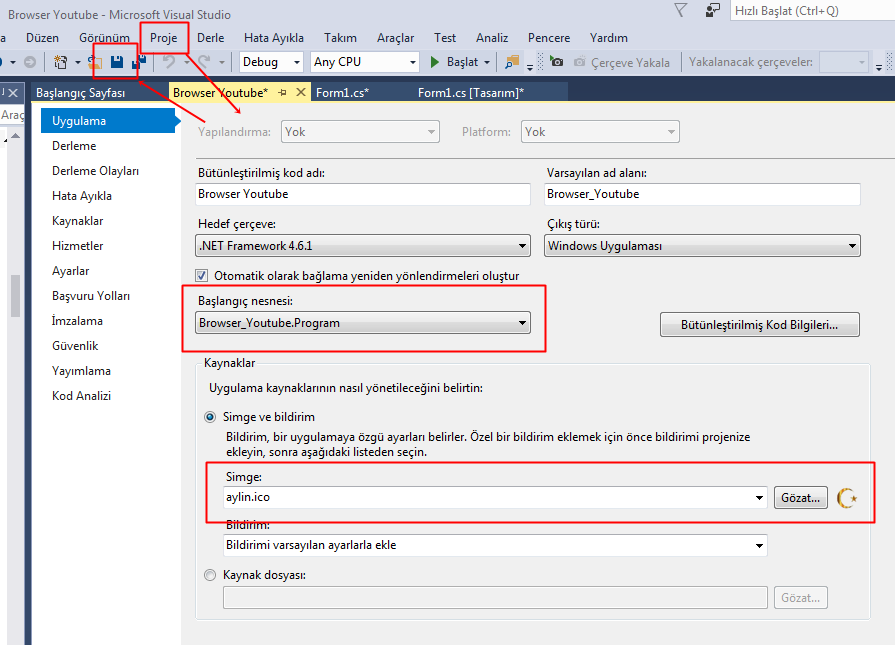
And our Youtube Browser is ready.
So, where is our available application?
At the beginning of the process, we set the file path for the recording.
Enter in the file: ProjectYoutube >> bin >> debug >> ProjectYoutube.exe
This application is a lightweight application between 60-100kb. 
And can be used independently.
**********************************************
Now let's put this panel into the Trainer and encode it.
Let's start working for the sample.
Open the CE and start a Trainer .CT.
Deploy 2 buttons.
First Button: "Video" Start the app!
Match the following code to Button onClick:
(Example app Name: "ProjectYoutube")
| Code: | function CEButton1Click(sender)
player_path = TrainerOrigin or getMainForm()
ProjectYoutube = findTableFile('ProjectYoutube.exe').Stream
player_path = player_path..'\\ProjectYoutube.exe'
ProjectYoutube.saveToFile(player_path)
shellExecute(player_path)
end |
2. Button "Close" (Close application and delete from the desktop!)
Match the following code to Button onClick:
| Code: | function CEButton2Click(sender)
os.execute("taskkill /F /IM ProjectYoutube.exe") --- close windows CMD pop-up
os.remove("ProjectYoutube.exe")
os.execute(cmd)
closeCE()
return caFree()
end
UDF1.show() |
With Trainer "add file" Upload the application to CE.
Note: When you install the application,
you will probably have a name like this: "_ProjectYoutube"
Correct the name, "Rename": "ProjectYoutube"
First try: Don't test!
Register the .CT on the desk.
then open and test the registered .CT.
I think we're done.
Hopefully it benefits your business.
Don't forget to leave a "Reputation" if you like it 
If there is a wrong place, write a comment, let's solve.
Enjoy İt!
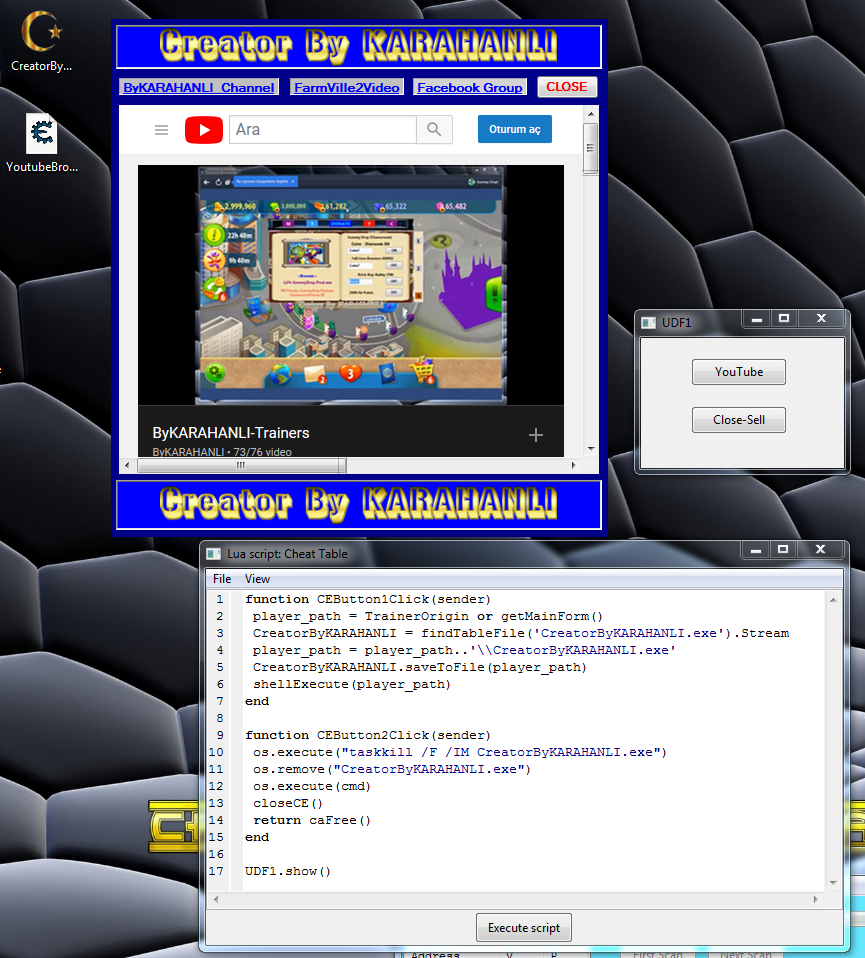
And Final:
https://www.youtube.com/watch?v=DG-gtXbBfqc
And Final .CT
https://www.dosyaupload.com/elM4
_________________
Hi Hitler Different Trainer forms for you!
https://forum.cheatengine.org/viewtopic.php?t=619279
Enthusiastic people: Always one step ahead
Do not underestimate me Master: You were a beginner in the past

Last edited by AylinCE on Mon Dec 31, 2018 2:22 pm; edited 1 time in total
|
|

 Reputation: 32
Reputation: 32